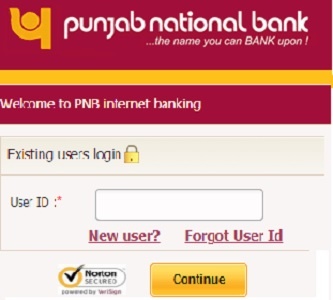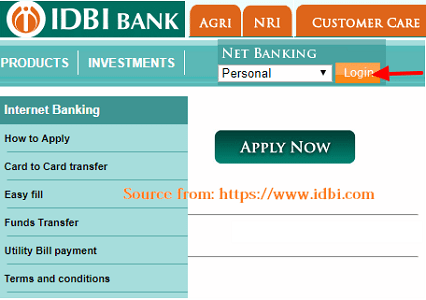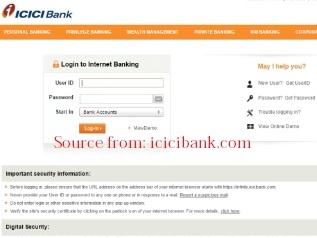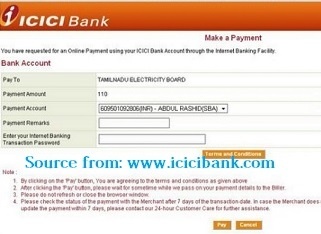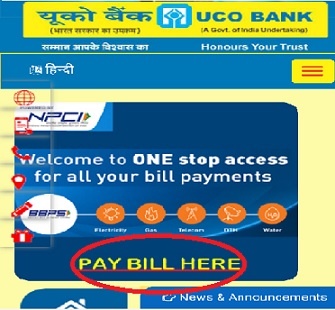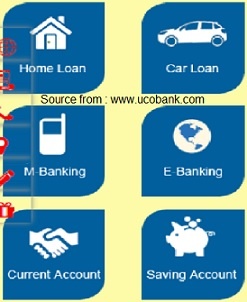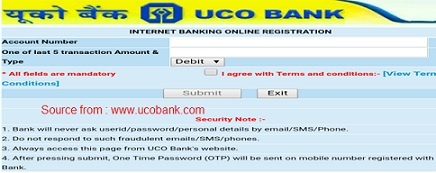How To Register IOB Online Banking, Mobile Banking and Services of IOB, Indian Overseas Bank IOB Net Banking Login, Generate Password for New Users
Indian Overseas Bank (IOB) is a Public Sector Bank headquartered in Chennai. As of now, the bank has established more than 3500 branches all over India and expansion of branches is still continued in multiple areas as per the need of the banking customers. This is one of the oldest banks which was established before the independence of the country. Currently, the Indian Government is the owner of the Indian Overseas Bank (IOB) that became nationalized in the year 1969. Bank has established millions of customer range so considering the demands of customers bank is providing internet banking and various other online services seducing young customers.
In this digital age, every young customer wants to use Digital Banking Service that’s why most of the banks in India also offering the digitized banking services to its customers. Digital Banking services make the customers able to access the various services online without visiting its home branch anytime, anywhere. Now the customers of Indian Overseas Bank’s customers can access the various attractive online services easily by applying these through its bank.
Indian Overseas Bank’s customers can apply for the Internet Banking services, users will have to enter the link; https://www.iobnet.co.in/ibanking/login.do and you’ll have to select the option of New User as you’re going to access it for the first time. The great part for the registration of the Indian Overseas Internet Banking Registration is that you don’t have any need to visit your home branch for filling the application form offline because you can complete the registration process online.
Indian Overseas Bank IOB Net Banking Login, Generate Password for New Users
- Once the user will click on the above link, it’ll be directed to the Individual Registration page of the IOB.
- We have provided the image of registration form in below. You can also see the image and check it once.
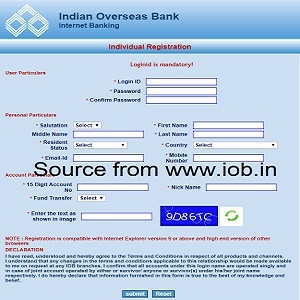
- Here, you’ll have to fill various details like User ID, Password, Your First Name, Middle Name & Last Name, Nick Name, Mobile Number & Email ID (Registered in your account), 15 Digit Account Number, Fund Transfer Confirmation, Residential Status, Country Name etc.
- All these fields are mandatory to fill and your form will not be accepted if any of these are incorrectly filled or left coincidentally.
- So you’ll have to fill all the information very carefully otherwise it will have to fill again.
You should careful while filling the password because bank excepts a strong password so that it can secure your account thoroughly from the internet fraud. - It should minimum 8 characters in length and it must include a symbol, alphabet, and number.
- Once you submit the application form online, you’ll get the confirmation of the successful registration of the Indian Overseas Internet Banking through in the registered Mobile Number and Email ID.
- After submitting the application form, a PDF Files will be generated that the customer will have to take the print out and submit it at your branch requesting the banking officials for the internet banking.
Following the above processes, you can activate the Internet Banking of IOB easily and can access almost all the banking services online.
On the other side, the mobile banking services can be accessed using the website URL of Indian Overseas Bank; https://mobile.fssnet.co.in/. Besides, a user can also access the mobile banking services through the official app of the bank that can be downloaded from the Play Store easily. It’s quite simple to register for the Net Banking, and Mobile Banking to access the various facilities of the bank of Indian Overseas Bank (IOB) that Touches Hearts and Spread Smiles:-)
For more details see the IOB official website at iob.in. net-banking.co.in site has provided latest information on how to login, registration, generate password, check, mobile registration, bill forms etc. For more information visit net-banking.co.in site.